Demonstrate Your Skills & Knowledge with Nextech Certification
By: Nextech | January 11th, 2024
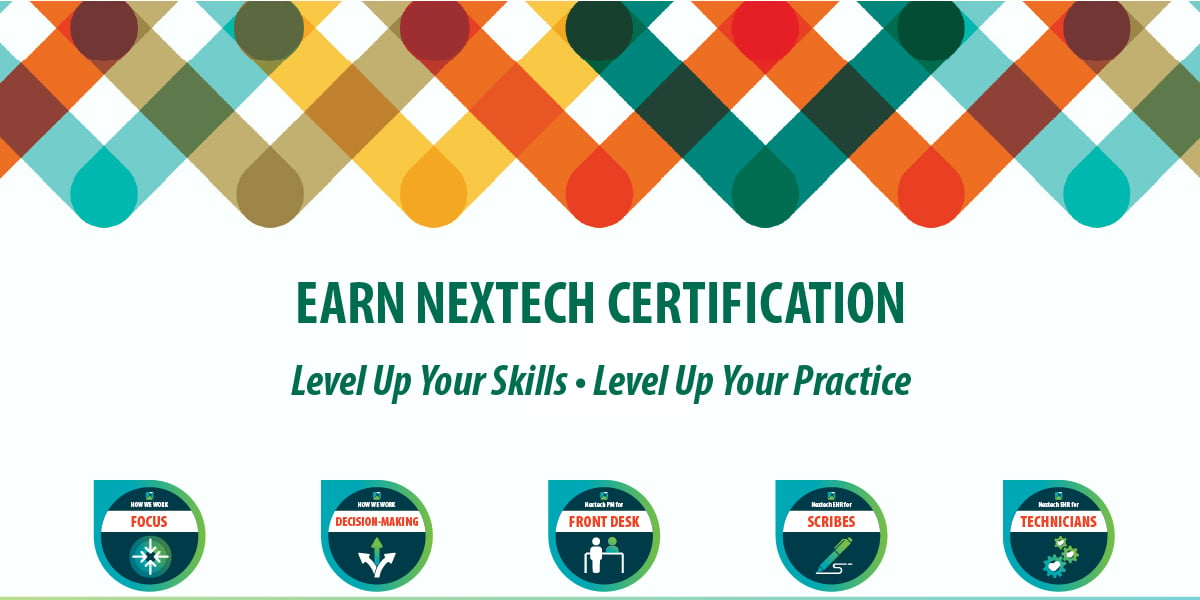

From the moment you engage with Nextech throughout your entire customer journey, we are deeply committed to your success. As part of our efforts to help your practice truly thrive, we provide comprehensive and continual training. Nextech is the only solution on the market that has a proven role-based, user certification process for EHR/PM software.
When you complete a course on Nextech Academy, you earn credentials in the form of a badge that you can display on your LinkedIn profile.
Badges are issued through digital credential provider Credly. After completing a course and earning a badge, check your inbox for an email from Credly to accept your new certification.
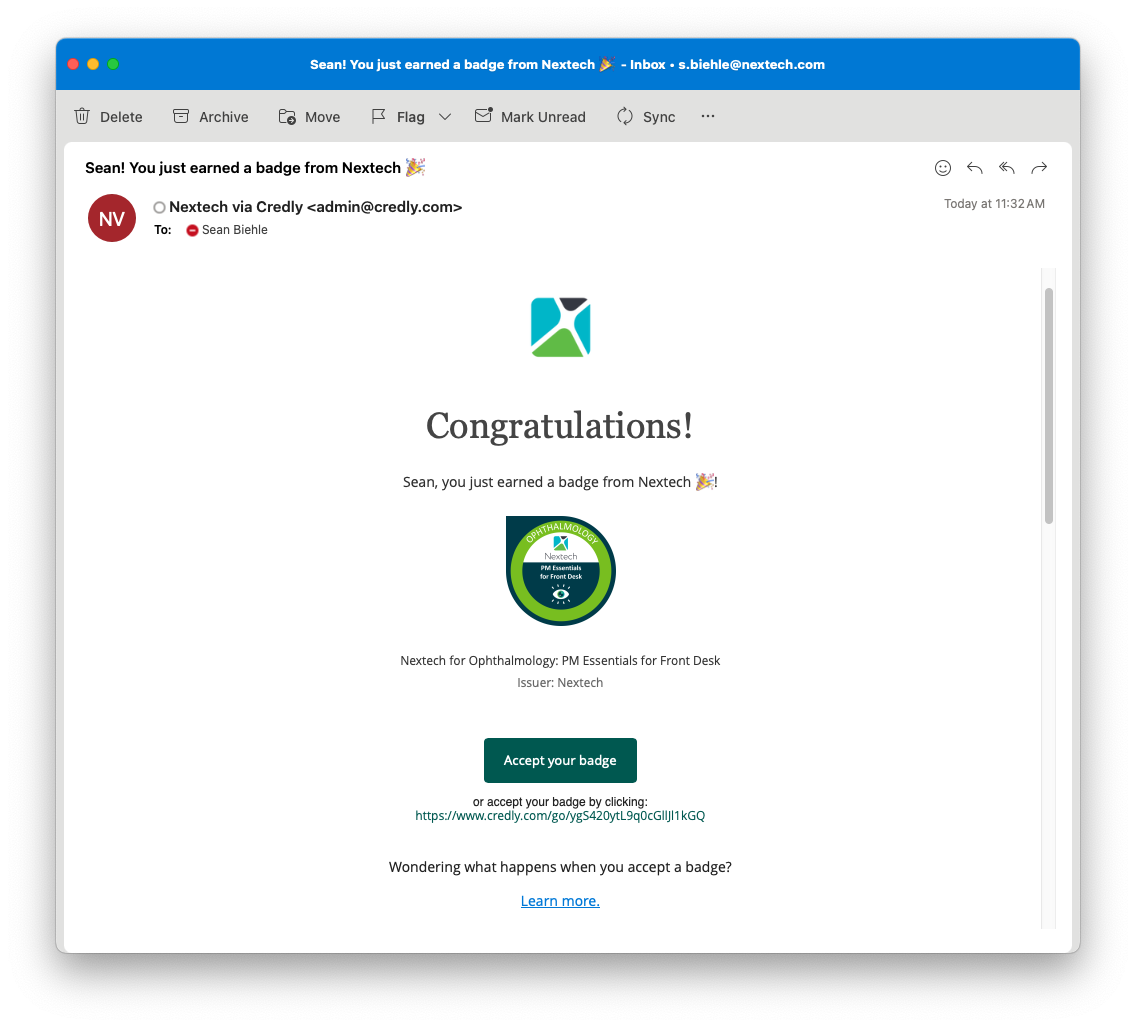 To make sure you receive your badge notification email, and that it doesn't wind up in your spam folder, add admin@credly.com as a Contact or Safe Sender in your email settings.
To make sure you receive your badge notification email, and that it doesn't wind up in your spam folder, add admin@credly.com as a Contact or Safe Sender in your email settings.
Once you click Accept your badge, you'll be asked to create an account and confirm your email. When accepting your first badge, you'll have the option to enable the Auto-Accept feature so that any future badges issued to you by that organization will automatically be displayed on your profile.
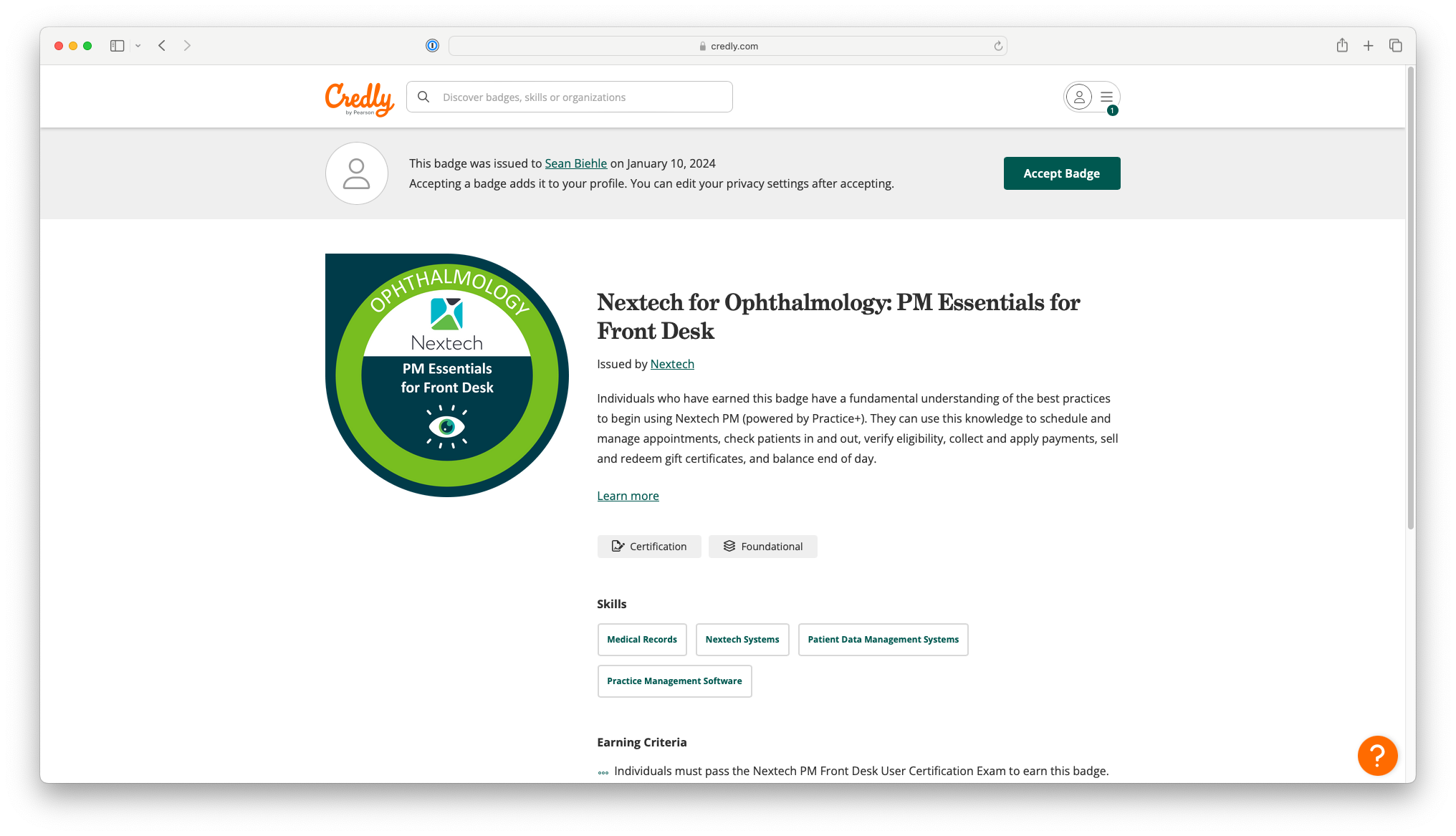 After you accept your badge, you can share it directly to LinkedIn, Twitter, and Facebook using the Share options on the Credly platform.
After you accept your badge, you can share it directly to LinkedIn, Twitter, and Facebook using the Share options on the Credly platform.
To share, first go to your Dashboard and click into the badge you'd like to share. Next click the Share button at the top of the page, which will bring you to all of the badge share options available.
 If you click LinkedIn and have not yet linked your Credly account to LinkedIn profile, select "Connect" and you will then be prompted to sign in to your LinkedIn account and grant Credly access.
If you click LinkedIn and have not yet linked your Credly account to LinkedIn profile, select "Connect" and you will then be prompted to sign in to your LinkedIn account and grant Credly access.
Note: For more information about these permissions, refer to this related article.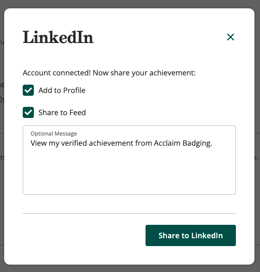 After you connect, you will see options for "Share to Feed" or "Add to profile." If you prefer to add your badge only to your profile, uncheck "Share to Feed," and vice versa if you want to exclusively share it to your Feed.
After you connect, you will see options for "Share to Feed" or "Add to profile." If you prefer to add your badge only to your profile, uncheck "Share to Feed," and vice versa if you want to exclusively share it to your Feed.
Note: When sharing to your Feed, you can include a custom message with a maximum of 1100 characters.
After making your selection, click "Share To LinkedIn." LinkedIn will open in a new window, automatically filling in your badge information.
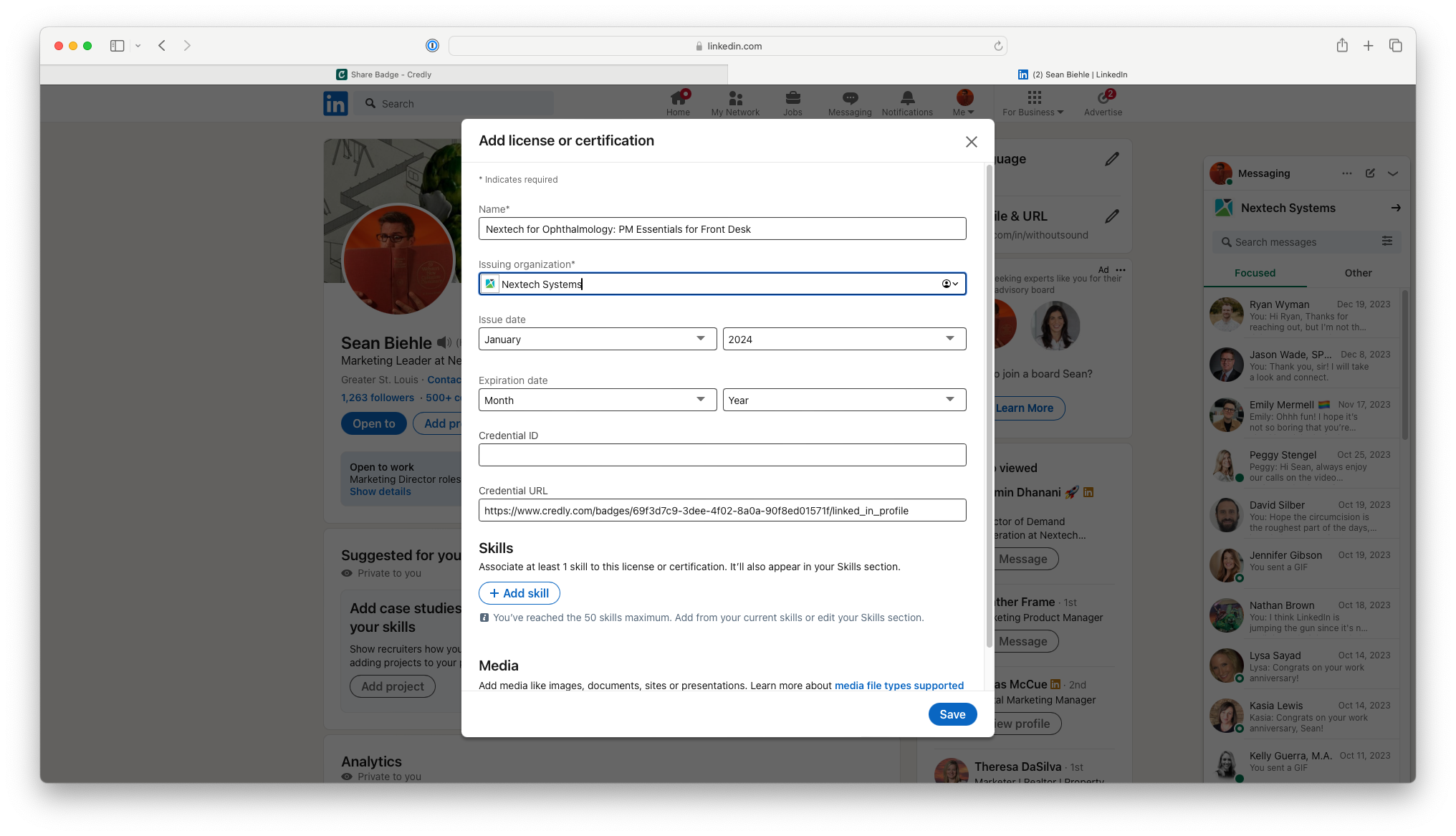
If the Issuing organization field is empty, you can manually enter Nextech and LinkedIn will help populate the field.
Note: Please be aware that Credly does not provide credential IDs; this is an optional field and can be left blank.
Click "Save." A LinkedIn pop-up will appear, asking you to share with your network. Add any additional text and click "Post."
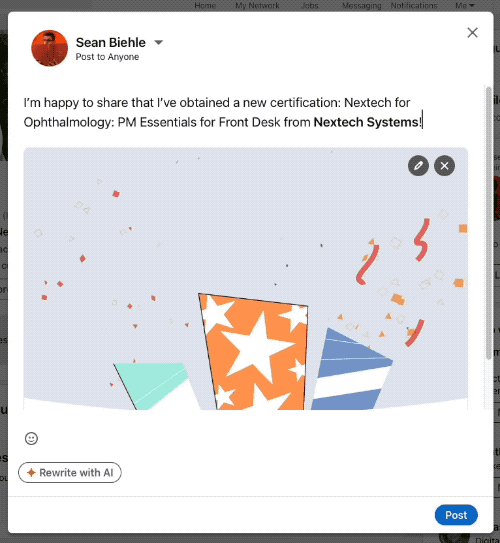
Your badge will now be visible under the "License and Certification" section of your LinkedIn profile, with Nextech's logo displayed next to your badge information. Clicking "Show Credential" will direct viewers from your LinkedIn profile to the badge page within your Credly profile.
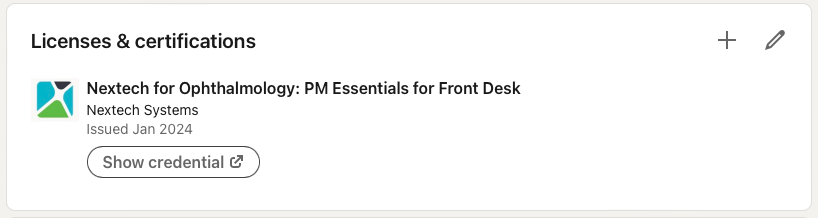
When sharing your badge to your Feed, the badge image itself will be visible.
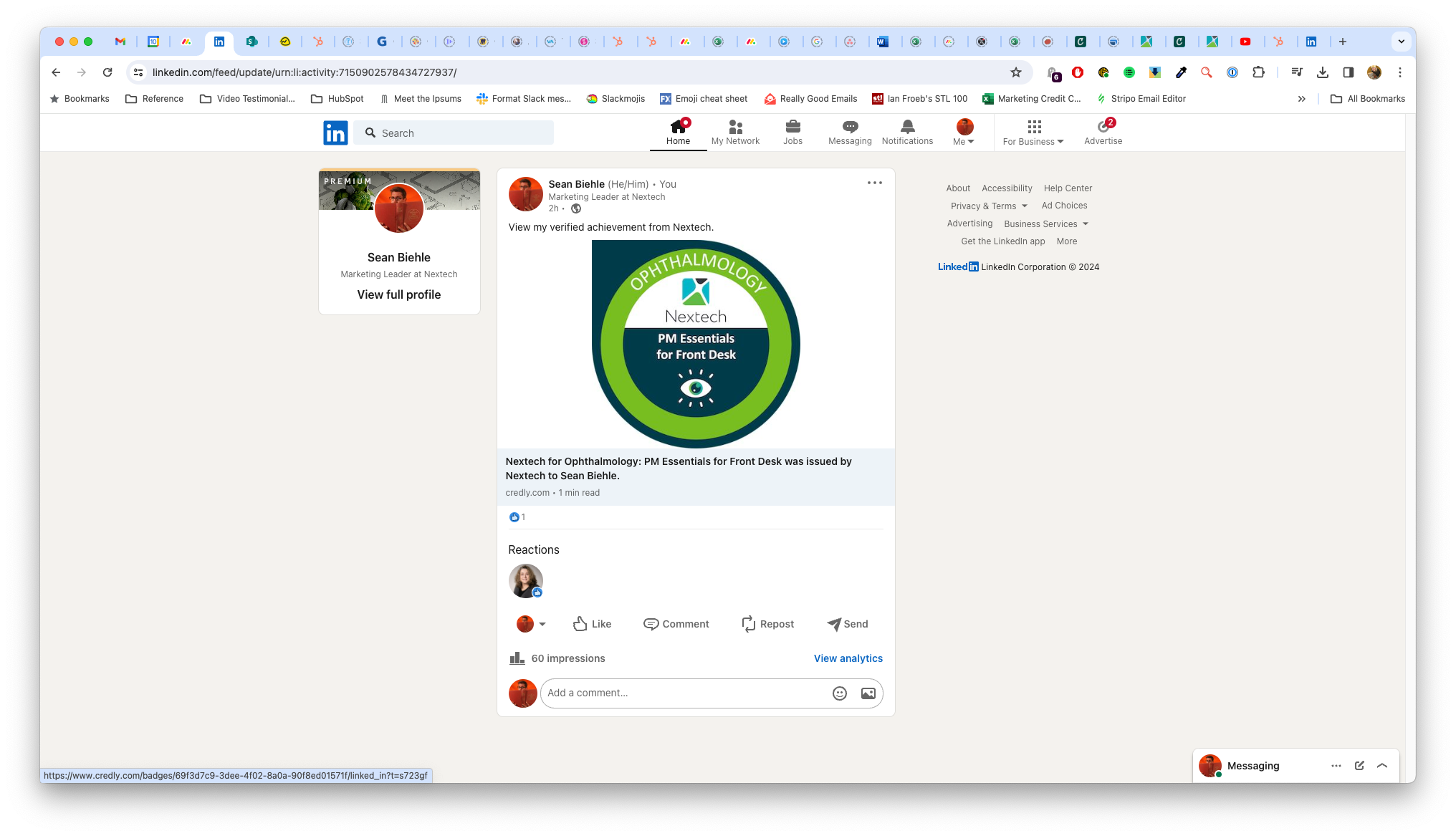
Explore how Nextech offers tailored insights, valuable resources, and exclusive access to discounts to meet your specific needs. Reach out to your Client Success Manager to learn more or visit this page to see how Nextech can help your practice thrive»
HERE ARE SOME RELATED ARTICLES YOU MAY FIND INTERESTING
Practice Management | Billing | Revenue & Finances
Outsourced vs. In-House Medical Billing: Which Should You Choose in 2026?
By: Nextech | December 15th, 2025
EHR | Technology & Innovation | Clinical Efficiency
What to Expect from the Future of Electronic Health Records and How to Adapt
By: Nextech | November 25th, 2025
Ophthalmology | Compliance | CMS | Coding | Clinical Efficiency
A Step-by-Step Guide to Preparing Your Ophthalmology Practice for the New CMS Audits
By: Courtney Tesvich | November 21st, 2025